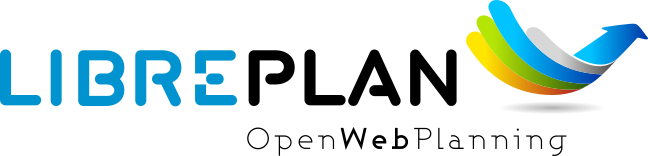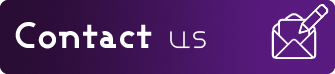Hacking
This is a guide about how to start hacking on LibrePlan project.
(The text below is rather old and needs to be updated.)
If you want more information about LibrePlan development you should visit the wiki
available at: https://wiki.libreplan.dev/.
Compilation requirements
- Git – Version Control System Needed to clone source code repository
- Maven 3 – Java software project management and comprehension tool Needed to build and compile the project
- JDK 8 – Java Development Kit Project depends on Java 8 and JDK is needed in order to compile it
- PostgreSQL – Object-relational SQL database Database server
- MySQL – Relational SQL database Alternative database server
- Python Docutils – Utilities for the documentation of Python modules Used to generate HTMLs help files from RST files (reStructuredText)
- Make – An utility for Directing compilation Needed to compile the help
- gettext – GNU Internationalization utilities Used for i18n support in the project
- CutyCapt – Utility to capture WebKit’s rendering of a web page Required for printing
LibrePlan compilation on Debian/Ubuntu
- Install requirements
# apt-get install git-core maven openjdk-8-jdk postgresql postgresql-client python-docutils make gettext cutycapt - Set default OpenJDK version (required for Ubuntu 18.04, 20.04 and newer)::
# update-java-alternatives -s java-1.8.0-openjdk-amd64 - Connect to database
# su postgres -c psql - Use SQL sentences
CREATE DATABASE libreplandev;
CREATE DATABASE libreplandevtest;
CREATE USER libreplan WITH PASSWORD ‘libreplan’;
GRANT ALL PRIVILEGES ON DATABASE libreplandev TO libreplan;
GRANT ALL PRIVILEGES ON DATABASE libreplandevtest TO libreplan; - Download source code
$ git clone git://github.com/LibrePlan/libreplan.git - Compile project while skipping tests (since they currently do not work at least on Ubuntu 18.04, 20.04 and newer)::
$ cd libreplan/
$ mvn -DskipTests clean install - Launch application
$ cd libreplan-webapp/
$ mvn jetty:run - Alternatively start application as systemd service
$ nano /lib/systemd/system/libreplan.service
Description=libreplan
After=network.target
Wants=network.target
[Service]
Type=simple
WorkingDirectory=/root/libreplan/libreplan-webapp
ExecStart=/usr/bin/mvn jetty:run
Restart=always
[Install]
WantedBy=multi-user.target- Install this service:
$ systemctl daemon-reload
$ systemctl enable libreplan.service
$ systemctl start libreplan.service
- Go to http://localhost:8080/
LibrePlan compilation on Fedora
- Install requirements
# yum install git maven java-1.8.0-openjdk-devel postgresql postgresql-server python-docutils make gettext gnu-free-fonts-compat - Start database service
# su – postgres -c “PGDATA=/var/lib/pgsql/data initdb”
# systemctl start postgresql.service - Connect to database
# su postgres -c psql - Use SQL sentences
CREATE DATABASE libreplandev;
CREATE DATABASE libreplandevtest;
CREATE USER libreplan WITH PASSWORD ‘libreplan’;
GRANT ALL PRIVILEGES ON DATABASE libreplandev TO libreplan;
GRANT ALL PRIVILEGES ON DATABASE libreplandevtest TO libreplan; - Set “postgres“ user password
ALTER USER postgres WITH PASSWORD ‘postgres’; - Reload database configuration
# service postgresql reload - Download source code
$ git clone git://github.com/LibrePlan/libreplan.git - Compile project
$ cd libreplan/
$ mvn clean install - Launch application
$ cd libreplan-webapp/
$ mvn jetty:run - Go to http://localhost:8080/
LibrePlan compilation on openSUSE
- Install requirements
# zypper install git-core java-1_8_0-openjdk-devel postgresql-server postgresql docutils make gettext-tools - Install Maven
# cd /opt/
# wget http://www.apache.org/dist//maven/binaries/apache-maven-3.0.5-bin.tar.gz
# tar -xzvf apache-maven-3.0.5-bin.tar.gz - Edit “/etc/bash.bashrc.local“ and add the following lines
export M2_HOME=/opt/apache-maven-3.0.5
export MVN=$M2_HOME/bin
export PATH=$MVN:$PATH - Start database service
# /etc/init.d/postgresql start - Connect to database
# su postgres -c psql - Use SQL sentences
CREATE DATABASE libreplandev;
CREATE DATABASE libreplandevtest;
CREATE USER libreplan WITH PASSWORD ‘libreplan’;
GRANT ALL PRIVILEGES ON DATABASE libreplandev TO libreplan;
GRANT ALL PRIVILEGES ON DATABASE libreplandevtest TO libreplan; - Set “postgres“ user password
ALTER USER postgres WITH PASSWORD ‘postgres’; - Edit “/var/lib/pgsql/data/pg_hba.conf“ and replace “ident“ by “md5“
- Restart database service
# /etc/init.d/postgresql restart - Download source code
$ git clone git://github.com/LibrePlan/libreplan.git - Compile project
$ cd libreplan/
$ mvn clean install - Launch application
$ cd libreplan-webapp/
$ mvn jetty:run - Go to http://localhost:8080/
Microsoft Windows
- Download and install latest Java Development Kit 8uXX (JDK8uXX)
http://www.oracle.com/technetwork/java/javase/downloads/jdk8-downloads-2133151.html - Download and install latest Gettext runtime
https://mlocati.github.io/articles/gettext-iconv-windows.html - Add Gettext_installed_directory\bin (for example
C:\Program Files\gettext-iconv\bin) toPathvariable - Download and install latest PostgreSQL database
http://www.enterprisedb.com/products-services-training/pgdownload#windows - Download and install Apache Tomcat 8
http://tomcat.apache.org/download-80.cgi Note: in JDK folder there is JRE folder - Set up JDBC41 PostgreSQL Driver
Download latest driver: https://jdbc.postgresql.org/download.html Copy downloaded *.jar file to JRE location: (e.g. C:\Program Files\Java\jre8\lib\ext) Copy downloaded *.jar file to JAVA_HOME location: (e.g. C:\Program Files\Java\jdk1.8.0_111\jre\lib\ext).
Put downloaded *.jar file to Tomcat lib location: (e.g. C:\Program Files\Apache Software Foundation\Tomcat 8.0\lib) - Create database
CREATE DATABASE libreplan; - Use SQL sentences
CREATE USER libreplan WITH PASSWORD ‘libreplan’;
GRANT ALL PRIVILEGES ON DATABASE libreplan TO libreplan; - Download and install Git
https://git-scm.com/download/win - Download Maven
https://maven.apache.org/download.cgi
WARNING: Check if latest Maven version is compatible with your JDK
- Connect to database
- Go to PostgreSQL bin folder and command window from here:
psql -U postgres - Use SQL sentences
CREATE DATABASE libreplandev;
CREATE DATABASE libreplandevtest;
CREATE USER libreplan WITH PASSWORD ‘libreplan’;
GRANT ALL PRIVILEGES ON DATABASE libreplan TO libreplan; - Create an Environment Variable JAVA_HOME
- You need to set it to your JDK installed directory
- Configure Apache Tomcat Server
- Go to (e.g. C:/Program Files/Apache Software Foundation/Tomcat 8.0/conf/Catalina/localhost/)
and create there libreplan.xml file with this lines of code::
[to be done]
- Download source code
- Open Git:
Bash git clone https://github.com/LibrePlan/libreplan.git - Set JAVA_HOME environment variable. You need to set it to your JDK installed directory (e.g. C:\Program Files\Java\jdk1.8.0_111)
- Add path of unpacked distributions bin directory of Maven to ‘Path’ environment variable (e.g. C:/Program Files/apache-maven-3.3.3/bin)
- Compile project
cd libreplan mvn clean install - Launch application
- Get *.war file from project folder (e.g ../libreplan/libreplan-webapp/target/libreplan-webapp.war)Rename it to libreplan.warPut your libreplan.war file to Apache Tomcat webapps folder (e.g. C:\Program Files\Apache Software Foundation\Tomcat 8.0\webapps)Start Apache Tomcat server
- Go to http://localhost:8080/
[A very old section on CutyCapt compilation has been removed here]
LibrePlan documentation generation on Ubuntu/Debian
In the doc/src folder you’ll find several types of documentation available: technical documentation, user manual, some training documentation and training exercises.
This documentation is available in several languages.
The supported outputs are HTML and PDF.
- Install requirements if generating HTML
apt-get install make python-docutils - Install requirements if generating PDF
apt-get install make python-docutils texlive-latex-base texlive-latex-recommended texlive-latex-extra textlive-fonts-recommended - Go to the directory where the documentation you want to generate is.
For example, if you want to generate the user manual in English:: cd doc/src/user/en - Generate HTML: make html
- Generate PDF: make pdf
- Generate both formats: make
Compilation profiles
There are different compilation profiles in LibrePlan. Check <profiles> section in root pom.xml to see the different profiles (there are also some profiles defined in pom.xml of business and webapp modules).
- dev – Development environment (default) It uses databases
libreplandevandlibreplandevtest. - prod – Production environment Unlike dev it uses database
libreplanprodand `libreplanprodtest“. It is needed to use it in combination with postgresql or mysql profiles. This is usually used while testing the stable branch in the repository. This
allows developers to easily manage 2 different databases one for last
development in master branch and another for bugfixing over stable branch. - postgresql – PostgreSQL database (default) It uses PostgreSQL database server getting database names from dev or prod
profiles. - mysql – MySQL database It uses MySQL database server getting database names from dev or prod
profiles. - reports – JasperReports (default) If it is active LibrePlan reports are compiled. It is useful to disable this profile to save compilation time during
development. - userguide – User documentation (default) If it is active LibrePlan help is compiled and HTML files are generated. User documentation is written in reStructuredText and it is generated
automatically thanks to this profile. Like for reports, it is useful deactivate this profile during development
to save compilation time. - liquibase-update – Liquibase update (default) If it is active Liquibase changes are applied in the database.
- liquibase-updatesql – Liquibase update SQL If it is active it is generated a file with SQL sentences for Liquibase
changes needed to apply on database. This is used to generate upgrade files in releases. - i18n – Internationalization (default) It uses gettext to process language files in order to be used in LibrePlan. Like for reports and userguide, it is useful deactivate this profile
during development to save compilation time.
How to use profiles
Profiles active by default are used always if not deactivated. In order to activate or deactivate a profile you should use parameter “-P“ for Maven command. For example:
- Deactivate reports, userguide and i18n to save compilation time:
mvn -P-reports,-userguide,-i18n clean install - Use production environment:
mvn -Pprod,postgresql clean install
Compilation options
In LibrePlan there are several custom Maven properties, which allow you to configure
small bits in the project. The most important are:
- default.passwordsControl : Warning about default passwords (“true“ by default):
If this option is enabled, a warning is show in LibrePlan footer to application administrators in order to change the default password (which matches with user login) for the users created by default: admin, user, wsreader and wswriter. - default.exampleUsersDisabled – Disable default users (“true“ by default):
If true, example default users such as user, wsreader and wswriter are disabled. This is a good option for production environments.
This option is set to “false“ if you are using the development profile (the default one).
How to set compilation options
Maven properties have a default value, but you can change it using the parameter'-D' for Maven command to set the value of each option you want to modify. For
example:
- Set default.passwordsControl to
false: mvn -Ddefault.passwordsControl=false clean install - Set default.passwordsControl and default.exampleUsersDisabled to false: mvn -Ddefault.passwordsControl=false -Ddefault.exampleUsersDisabled=false clean install
- Set default.emailSendingEnabled to false: mvn -Ddefault.emailSendingEnabled=false clean install
Tests
LibrePlan has a lot of JUnit test that by default are passed when you compile the project with Maven. You can use '-DskipTests' to avoid tests are passed always. Anyway, you should check that tests are not broken before sending or pushing a patch.
$ mvn -DskipTests clean installMySQL
PLEASE NOTE: We are deprecating MySQL support.
For MySQL users here are specific instructions.
- SQL sentences to create database:
CREATE DATABASE libreplandev;
CREATE DATABASE libreplandevtest;
CREATE USER ‘libreplan’@’localhost’ IDENTIFIED BY ‘libreplan’;
GRANT ALL PRIVILEGES ON libreplandev.* TO ‘libreplan’@’localhost’ WITH GRANT OPTION;
GRANT ALL PRIVILEGES ON libreplandevtest.* TO ‘libreplan’@’localhost’ WITH GRANT OPTION; - Compile project: $ mvn -Pdev,mysql clean install
- Launch application: $ cd libreplan-webapp/
$ mvn -Pdev,mysql jetty:run - Go to http://localhost:8080/libreplan-webapp/